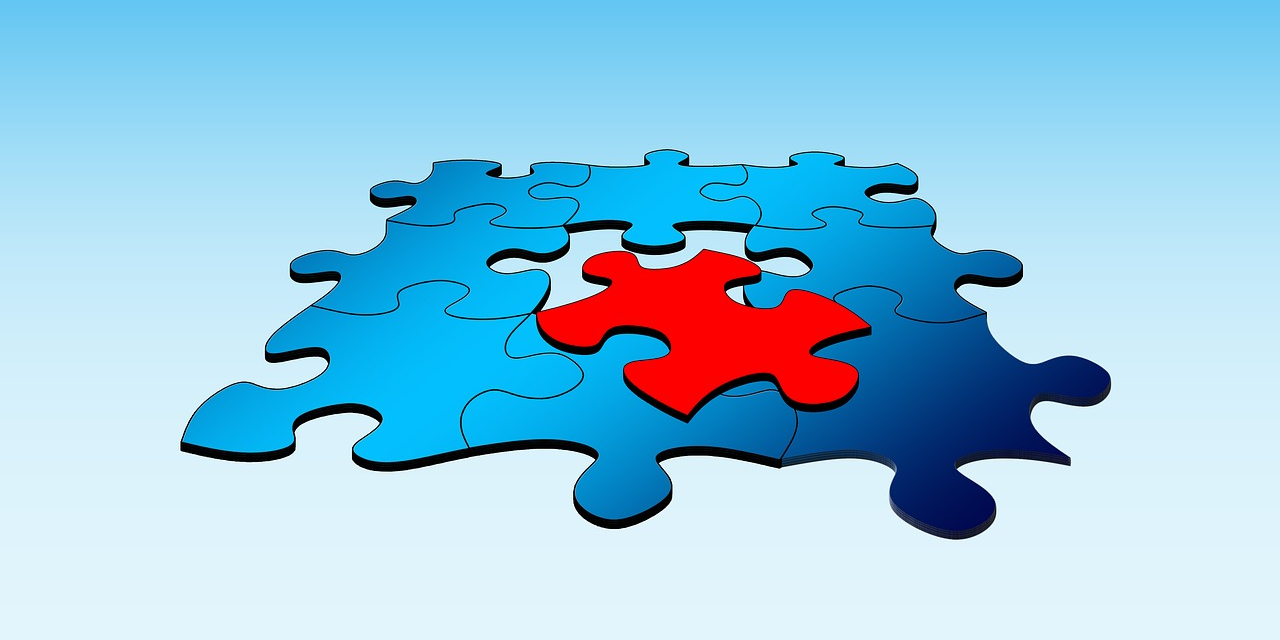Microsoft’s Power BI is more than just a data visualization platform. You can also use it to perform deeper analysis and organize your data. One of its most useful analytics and organization options is the Power BI merge query. This tool enables you to merge multiple queries (or tables) to find connections between different data sets and reduce the number of tables you have to manage. You can look at your data from new perspectives.
If you’ve ever tried merging queries in Power BI, you’ll know that there are actually two different options available: 1) A standard merge; and 2) An option to merge queries as new. While both let you combine multiple tables, they have slightly different uses. In this guide, you’ll learn the differences so that you can pick the perfect tool for visualizing and organizing your data.
What Are Power BI Merge Queries?
In Power BI, merge queries are a blanket term for any process in which two or more queries (data tables) are combined or joined together. Why would you want to combine queries in the first place? There are three main reasons why this tool is useful:
- You can keep all of your data in one place. If you have data sets stored in multiple tables, it’s harder to keep track of them all, so you’re more likely to lose data. Storing everything in a single query makes it much easier to find the data when you need it.
- You’ll generate more accurate insights. Merging tables allows you to see how different data points relate to each other, which can help you make better business decisions. You can also create custom visuals to view patterns in greater detail.
- You can identify missing information. Power BI merge queries join together common columns or rows in each table. If there is any data missing from certain cells, columns, or rows, Power BI will automatically label them as null. This is a good indicator that the table may be missing important information, so you can fix the problem before you start generating visuals or reports.
All Power BI merge queries perform these basic functions. So, what’s the difference between a standard merge and merging queries as new?
In a standard merge, you choose two queries to combine, then select the specific column or row you wish to join. Once you merge the queries, Power BI will update the original query to include the newly-joined column or row alongside the rest of the data in the table. In other words, it alters the appearance of the first query and makes the table more detailed.
If you decide to merge queries as new instead, then you’ll keep all of the original queries intact. After choosing two or more queries to combine and specifying which columns or rows you want to join, Power BI automatically generates a brand new table containing all of this information. On the left side of the Power BI desktop screen (where all of your queries are listed), you’ll see an additional query listed in addition to the original versions of the queries you merged.
Deciding whether to use a standard merge or to merge queries as new depends on what you would like to do with your data. Each option has pros and cons.
Organizing Your Data Using Merge Queries
To decide whether to use standard Power BI merge queries or to merge queries as new, consider what you plan on doing with your data in the short-term and the long-term.
Generally, standard Power BI merge queries are best for quick data comparisons or to move all of your data to one place. This is the best option for:
- Reducing the total number of queries you have in Power BI;
- Adding data to a query permanently; and
- Adding just one column or row to a query so that it contains more complete information.
If you have vendor ID numbers stored in a production query and have vendor addresses stored in a different invoice query, this may cause problems for your workflow. Let’s say that you want to reduce manufacturing and shipping costs, so you decide to work with local vendors only. If you don’t have the vendors’ addresses stored in the production process table, then this information isn’t easy to find.
By merging the vendor IDs and addresses together in the production query table, you can see all of the vendor information in one place and decide which vendors to work with. You don’t have to create a brand new table to add useful information like this to an existing table.
But what if you do want to keep all of your original tables intact? In this case, you should always merge queries as new. This is the best option for:
- Keeping separate queries for all of your tasks or data sets;
- Generating one-off visuals or reports; and
- Performing exploratory data analysis.
Creating a brand-new query can help you stay organized. If you change your mind about merging certain columns or rows, you won’t have to remember which ones you joined to the original query to go back and delete them. You can just start again from scratch using the original queries. It’s a good way to keep similar data grouped together and only compare columns or rows as-needed.
This is also what makes new queries ideal for experimentation and one-off visuals. You can try adding different columns or rows together in a new query to see if there are any hidden patterns or connections you had never noticed before. When you merge queries as new, you are basically building yourself a sandbox to work with your data without having to worry about disrupting your data organization system.
When used correctly, Power BI merge queries are some of the most versatile and effective tools for managing data sets and performing in-depth data analysis. However, you can’t use merge queries for every situation. In some cases, you’ll need a more powerful data analytics and management tool to help you organize or visualize your data.
The Best Way to Merge and Organize Your Data
One of the main limitations of Power BI merge queries is that the system cannot clean up your data for you. As long as you start with a clean, normalized table, then Power BI can seamlessly merge columns, rows, or cells from one table to the next. However, big data is rarely this clean, especially if you collect large data sets or take data from multiple sources.
Even if just one cell, column, or row is mislabeled, missing information, or uses special characters that Power BI doesn’t support, the new merged query will be incomplete and also potentially messy in appearance. This in turn will produce confusing visuals and reports.
Another problem with Power BI merge queries is that you have to join the queries manually. Power BI doesn’t include machine learning algorithms, artificial intelligence (AI), or advanced automation tools that can perform these merges for you. That means you could miss out on a number of interesting insights and comparisons. An AI-based data analysis tool could merge all of the data into a single query and find multiple trends or correlations that you may have missed when you analyzed the data manually.
This is why you should use Power BI in combination with another more advanced data storage, governance, and analytics system. A data analytics firm can help you collect quality data, normalize it, and store it securely before it’s imported to Power BI. They’ll help incorporate machine learning and predictive modeling into the data analysis process to help you make even more reliable business decisions.
Merging queries in Power BI is a great first step to performing advanced data analysis. When you use this system in tandem with more advanced data analysis tools, you’ll gain better control over your data and use it to build a smarter business strategy.
To improve your data organization and perform in-depth data analysis, contact Tek Leaders today. We create custom data storage, analysis, and visualization systems based on your individual workflow and business strategy. If you have questions about how to use Power BI merge queries and other data analysis tools more effectively, you can reach us by email directly.
Shashank Reddy Tummala.