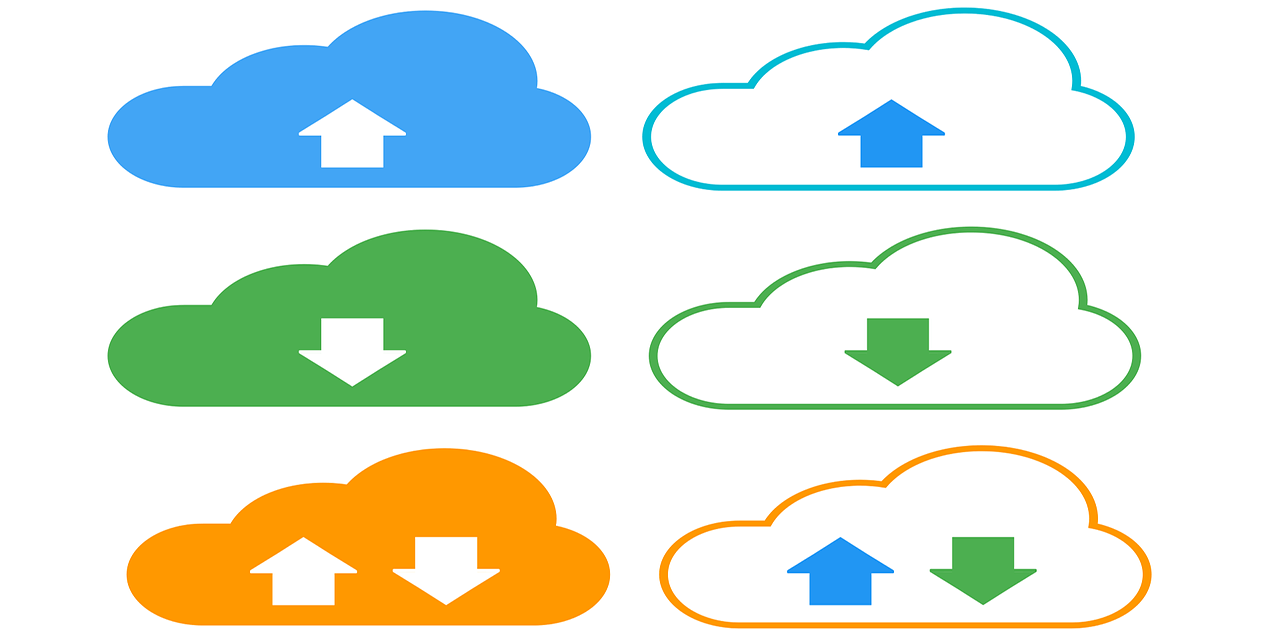Copying data from on-premise servers to the cloud is a hassle for most organizations. It’s time-consuming and can be very complicated. To simplify it, Microsoft’s SharePoint Migration Tool lets users copy data from a SharePoint server to SharePoint Online. It’s a one-step process that takes the headache out of data migration.
However, not all organizations can use the free tool. If you want to copy your data over to the cloud, you’ll need to decide whether the SharePoint Migration Tool is the right option, or if there are other more comprehensive tools that you should use instead.
What is the SharePoint Migration Tool?
The SharePoint Migration Tool copies data from SharePoint on-premise sites or on-site libraries over to SharePoint Online. It’s mainly used to share information between these two versions of SharePoint and bridge the gap between on-premise and cloud storage.
To use this tool, you have to:
- Download and install the free tool from Microsoft.
- Sign in to your SharePoint Server account from the main SharePoint Migration Tool dashboard.
- Select the data source you wish to copy to the cloud: Either all of the data from a SharePoint Server site or a specific JSON or CSV file).
- Pick a cloud destination for the data.
- Customize the data migration process from the options that the SharePoint Migration Tool provides (this step is optional, as you can also use the default migration settings).
- Click “migrate” and wait for the tool to finish the process.
If you already have a SharePoint Server license and you want to quickly and easily transition to cloud storage, then this tool is helpful. However, the tool also has a number of limitations. It doesn’t work for every organization, particularly those that rely on complex metadata structures. To determine whether the SharePoint Migration Tool is right for you, consider the pros and cons.
The Pros of Using SharePoint Migration Tool
The main benefit of SharePoint Migration Tool is that it’s simple to use and completely free. Even organizations with very strict budgets can download this tool and start migrating their data to the cloud immediately.
The tool’s simple user interface is also specifically designed for users who have little to no experience with data migration. You only need to know:
- Your Microsoft login information;
- Where the data is located (e.g. the specific file source on the main server or desktop computer);
- The desired destination (e.g. the specific file location in the SharePoint Online storage system).
Another major benefit of the SharePoint Migration Tool is that it offers advanced migration options for greater control over the data transfer process. You can:
- Perform incremental migration: The data is automatically replaced or updated at the destination. If on-site information changes, then the SharePoint Migration Tool will make sure that the cloud version has the newest information.
- Control which files you upload to the cloud: You can select a custom date range specifying which files you want to transfer over to SharePoint Online. For example, you can apply a filter that copies all data created or modified after a certain date over to the cloud.
- Automatically filter out bad data: The tool won’t copy over files unless they are formatted properly and supported by SharePoint Online.
SharePoint Migration Tool is a great choice for copying simple data from an on-premise server to the cloud. The fast installation process, coupled with the clean user interface, makes the process far less complicated and time-consuming than moving data to the cloud manually.
However, SharePoint Migration Tool is limited. Although the tool is free and easy to use, it may be a waste of time if it doesn’t perform all of the tasks your organization requires. To decide whether the tool is worth downloading, take a look at some of its cons.
The Cons of Using the SharePoint Migration Tool
If your organization needs to do anything beyond simple data migration then you may feel frustrated by the SharePoint Migration Tool’s lack of advanced features. This tool doesn’t support:
- Complex or extremely large data sets (like those used in the banking or healthcare industries);
- Metadata;
- SharePoint Server 2016 or 2019 (currently, the tool only supports 2010 and 2013 licenses);
- Advanced migration options beyond incremental migration, basic data filters, and user permissions;
- Data replacement or suggested changes (if the file name contains an illegal character or is flawed in other ways, the SharePoint Migration Tool will automatically leave out this file but won’t ask whether you’d like to modify the data or clean it up);
- Migration scheduling designed around your company’s uptime and downtime;
- Custom workflows or user interfaces (if you use a custom on premise site, the tool can’t copy data over to the cloud in this exact format, which may confuse end users).
Many of these unsupported features are essential. If you can’t afford to lose track of any of your data, then the SharePoint Migration Tool is risky because it will filter out unsupported files. You may not even realize that the file is missing until you try to access it in the cloud later. That can be a big problem when it’s time for reporting or data analysis, as you can’t be sure whether key data points are missing.
To prevent this problem, you could use the additional SharePoint Migration Assessment Tool (SMAT), which scans all of your files stored on premise and identifies potential problems like corrupted data, illegal characters, or normalization issues. However, you will have to take this extra step every time you want to migrate data to the cloud.
Even if your data is well-managed and straightforward in structure (you don’t have to transfer over any metadata and everything is normalized and named properly), the SharePoint Migration Tool still isn’t an option for every organization. Organizations that have the latest SharePoint Server 2016 or 2019 licenses will have to wait for the tool to support these new editions. In the meantime, you will need an alternative tool for migrating your on-premise data to the cloud.
The Best Way to Move Your Data to SharePoint Online
The SharePoint Migration Tool isn’t the only option for copying data between SharePoint Server and SharePoint Online. Whether you work with metadata or you recently upgraded to a 2016 or 2019 SharePoint license, data experts can help you migrate these files safely and easily between an on-premise server and a cloud storage system.
Hiring data specialists to copy your data to the cloud is a better option than using the SharePoint Migration Tool because:
- Experts can build custom systems with special rules for copying over metadata and complex data sets;
- You can create more data filters based on the type of data you collect (e.g. filtering by customer survey responses or invoices);
- The system could automatically flag problematic files or data for review, ensuring that no files get lost in the migration;
- You can set up migration schedules during times when your servers are least used (such as the middle of the night or over the weekend);
- A data analytics firm can design a custom user portal that connects to SharePoint Server and SharePoint Online. Your staff can then manage data from just one location, rather than learning how to use the on premise and cloud user interfaces separately; and
- A custom system can be designed to support all editions of SharePoint, including 2016 and 2019.
While a system like this costs more than the free SharePoint Migration Tool and takes more time to set up, the added cost and effort are usually worthwhile. You’ll copy all of your data over to the cloud safely and create a system that will continue to serve your needs in the future.
Are you ready to copy your data from SharePoint Server to SharePoint Online? If so, contact Tek Leaders today. Our data consultants will perform a free business intelligence and data analytics audit to help you decide whether SharePoint Migration Tool is the best option for your needs. If you’d like to learn more about designing a custom migration system from scratch, you can reach us by email directly.
Shashank Reddy Tummala.